Introduction
The JSON object, available in all modern browsers, has two useful methods to deal with JSON-formatted content: parse and stringify.
JSON.parse() takes a JSON string and transforms it into a JavaScript object.
let userStr = '{"name":"Sammy","email":"[email protected]","plan":"Pro"}'
let userObj = JSON.parse(userStr)
console.log(userObj)
Executing this code will produce the following output:
> Output
{name: 'Sammy', email: '[email protected]', plan: 'Pro'}
email: "[email protected]"
name: "Sammy"
plan: "Pro"
Trailing commas are not valid in JSON, so JSON.parse() throws an error if the string passed to it has trailing commas.
JSON.parse() can take a function as a second argument that can transform the object values before they are returned.
Here the object’s values are transformed to uppercase in the returned object of the parse method:
let userStr = '{"name":"Sammy","email":"[email protected]","plan":"Pro"}'
let userObj = JSON.parse(userStr, (key, value) => {
if (typeof value === 'string') {
return value.toUpperCase()
}
return value
})
console.log(userObj)
Executing this code will produce the following output:
> Output
{name: 'SAMMY', email: '[email protected]', plan: 'PRO'}
email: "[email protected]"
name: "SAMMY"
plan: "PRO"
The values have been transformed to uppercase characters.
JSON.stringify() JSON.stringify() takes a JavaScript object and transforms it into a JSON string.
let userObj = {
name: 'Sammy',
email: '[email protected]',
plan: 'Pro',
}
let userStr = JSON.stringify(userObj)
console.log(userStr)
Executing this code will produce the following output:
> Output
{"name":"Sammy","email":"[email protected]","plan":"Pro"}
JSON.stringify() can take two additional arguments. The first one is a replacer function. The second is a String or Number value to use as a space in the returned string.
The replacer function can be used to filter out values, as any value returned as undefined will be out of the returned string:
let userObj = {
name: 'Sammy',
email: '[email protected]',
plan: 'Pro',
}
function replacer(key, value) {
console.log(typeof value)
if (key === 'email') {
return undefined
}
return value
}
let userStrReplacer = JSON.stringify(userObj, replacer)
console.log(userStrReplacer)
Executing this code will produce the following output:
> Output
{"name":"Sammy","plan":"Pro"}
The email key-value pair has been removed from the object.
And an example with a space argument passed-in:
let userObj = {
name: 'Sammy',
email: '[email protected]',
plan: 'Pro',
}
let userStrSpace = JSON.stringify(user, null, '...')
console.log(userStrSpace)
Executing this code will produce the following output:
Output
{
..."name": "Sammy",
..."email": "[email protected]",
..."plan": "Pro"
}
The indentation has been replaced with ....
Conclusion
In this tutorial, you used the JSON.parse() and JSON.stringify() methods. If you’d like to learn more about working with JSON in Javascript, check out our How To Work with JSON in JavaScript tutorial.
For more information on coding in JavaScript, take a look at our How To Code in JavaScript series, or check out our JavaScript topic page for exercises and programming projects.